Volunteer Portal Guide
Volunteer Portal Guide
- Go to the volunteer login page.
- Enter your email address and password.
- The following portal dashboard will display:
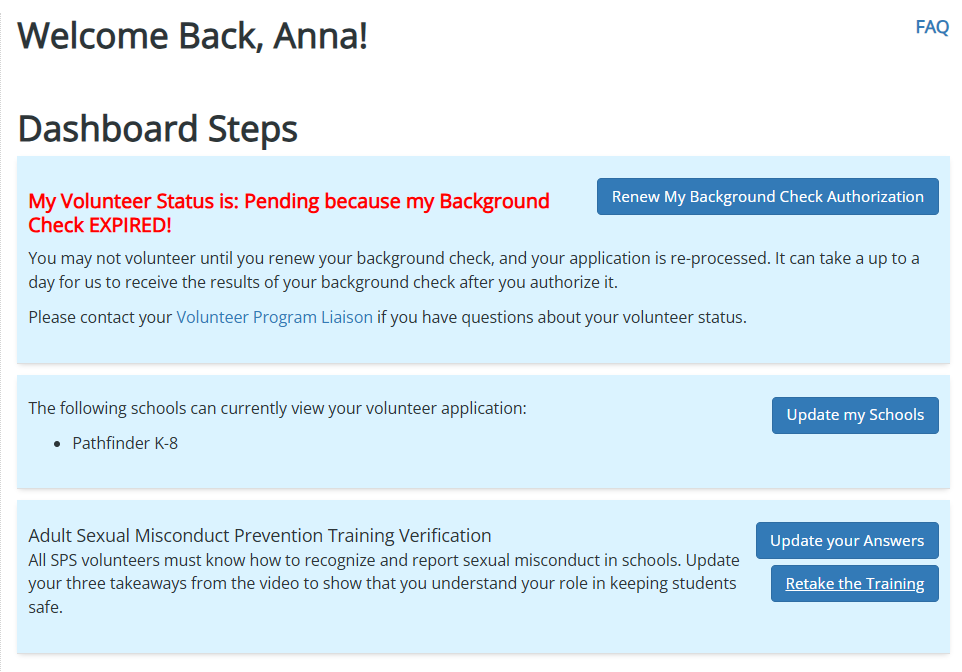
- Click “Renew My Background Check Authorization”. A new window will open:
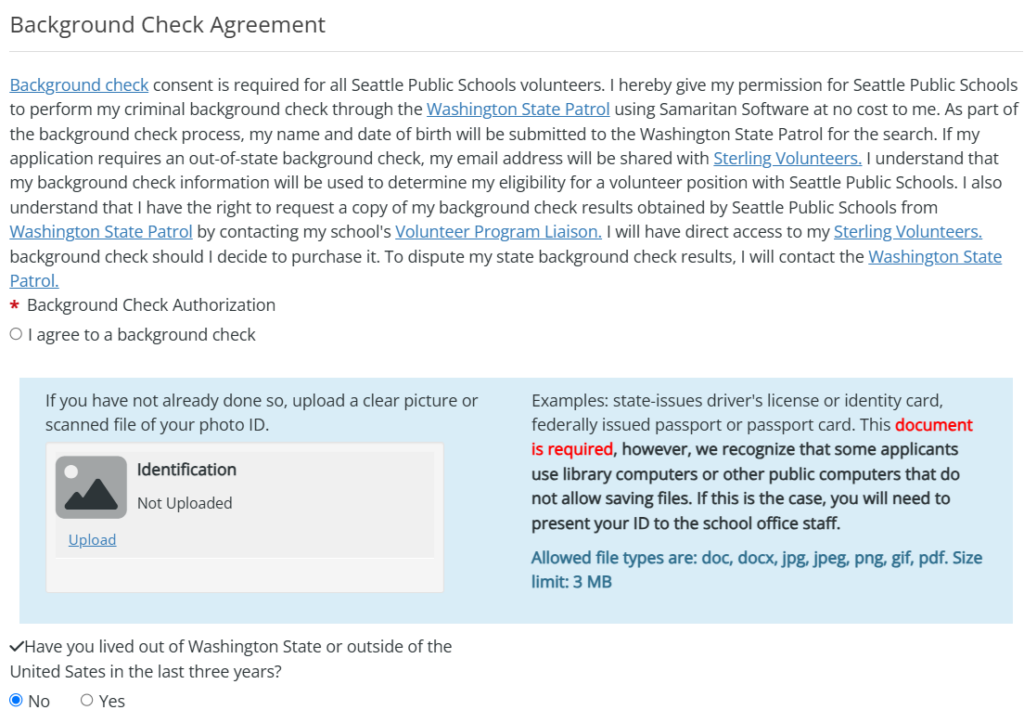
- Read the agreement and select “I agree to a background check” if applicable.
- Scroll down to the “Criminal History Disclosure” section:
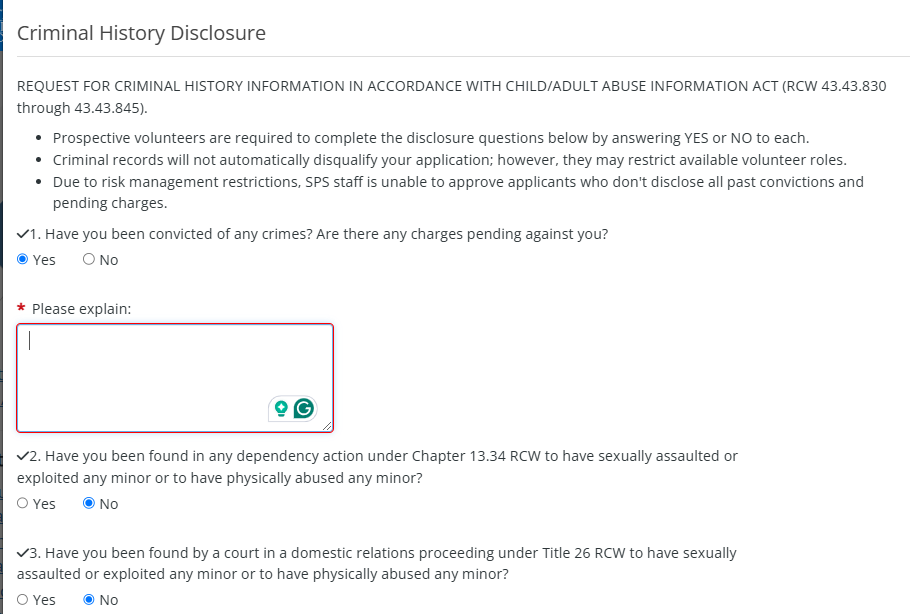
- Review your past answers and update them if needed. Volunteers who do not disclose their criminal records are automatically ineligible to volunteer with SPS (including misdemeanors and records older than 7 years).
- Scroll down to review your previous clearance category selection. Update if needed:
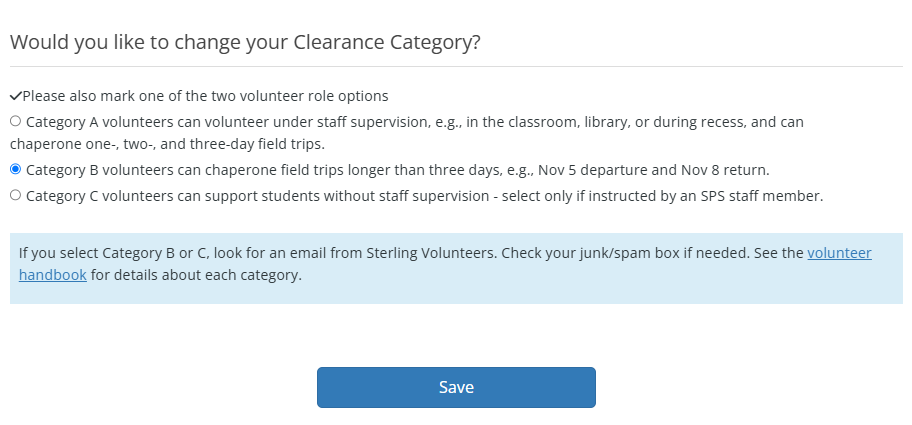
- Click “Save”
Before you begin, prepare a file showing your government-issued photo ID
- Allowed File Types: doc, docx, webp, jpg, jpeg, png, gif, otf, pdf, csv, xls, xlsx. Max File Size: 4mb
- The ID must show your Date of Birth, full legal name, and a photo of your face. WA State ID is best, especially if issued at least three years ago. If your current WA ID was issued more recently and you still have your older ID, you can take a photo of both side by side to upload them as one file.
- If you are new to volunteering at SPS and are not able to provide this type of ID, please email another proof of 3-year residency in Washington State to your volunteer program liaison. See “Step 4” on our volunteer application page for details.
- If you are an international student, J-1 or a work visa holder, please use the image of your US Embassy issued visa as your ID.
Uploading your ID file
- Go to the volunteer login page.
- Enter your email address and password.

- Click “My Attachments” on the left.
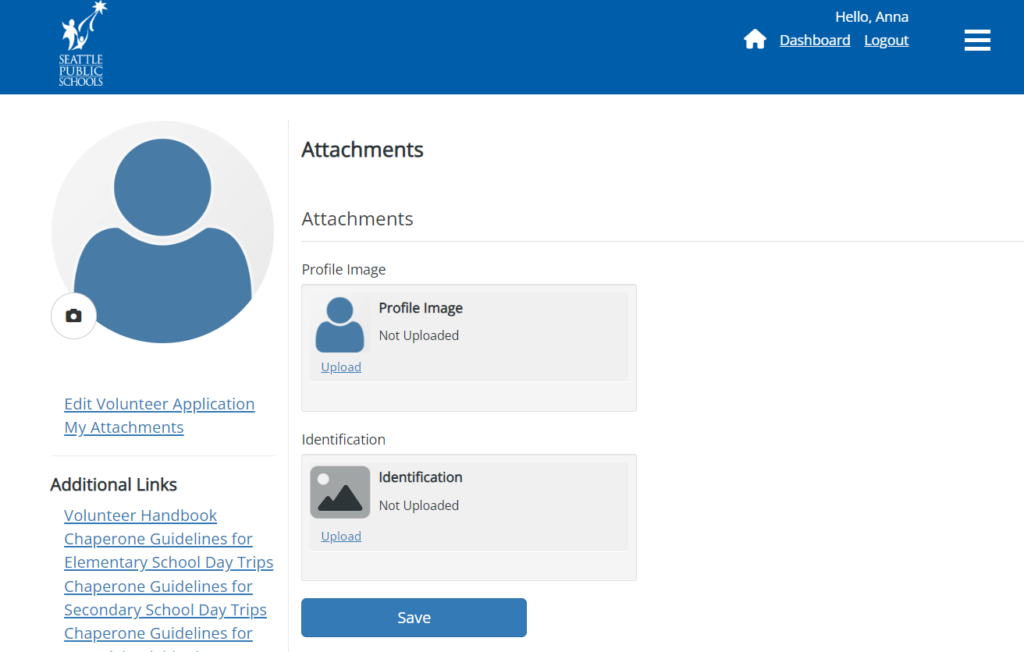
- Click “Upload” inside the Identification box.
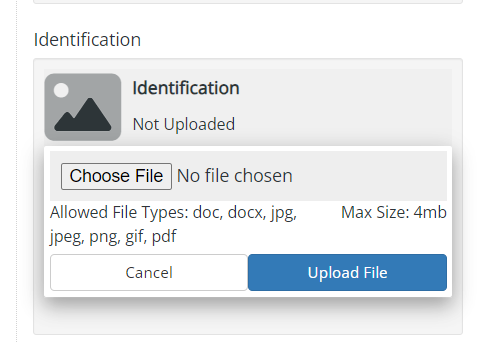
- Click “Choose File”, select an image of your ID, preferably your WA State ID.
- Click “Upload File”. The image your attached will be shown for your review (“Queued” for upload).
- Click SAVE to confirm and save the image.
- Your school does not have access to changes you make to your volunteer profile immediately. They will be able to review your ID at minimum 24hrs after you upload it.
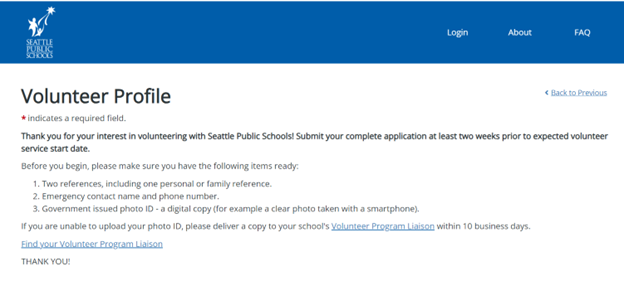
- Review Volunteer Responsibilities & Additional Requirements. If you agree to follow SPS volunteer program participation requirements, check the first two boxes on the application to proceed. The remainder of your volunteer application will not show otherwise.
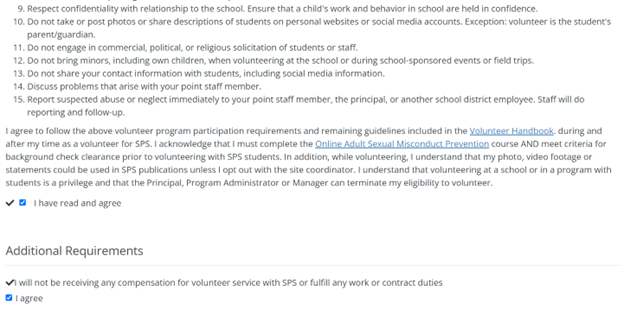
- Enter the email address you were most likely to use when you originally signed up and create a password.
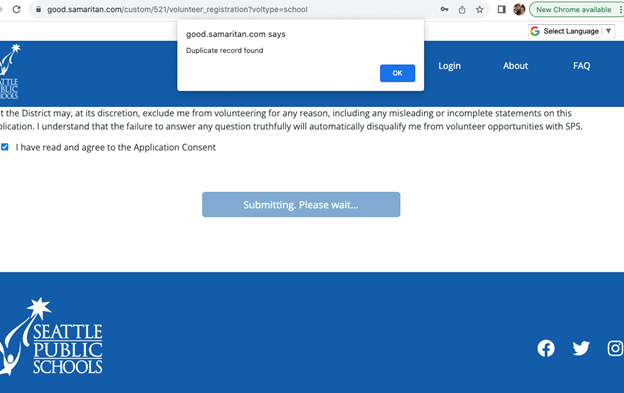
- If a notification appears that a user with that email address already exists, go to our page for returning volunteers.
- If a notification does not appear, you do not have an application on file under the email address you entered. Please follow the instructions for new volunteers.
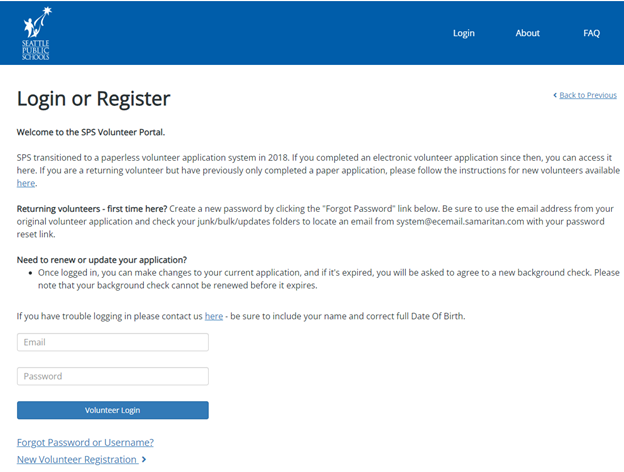
- Enter your email address and password.
- The welcome page will show if you are registered as a School or Event volunteer. The example below is of a volunteer registered at Pathfinder K-8 as a school volunteer.
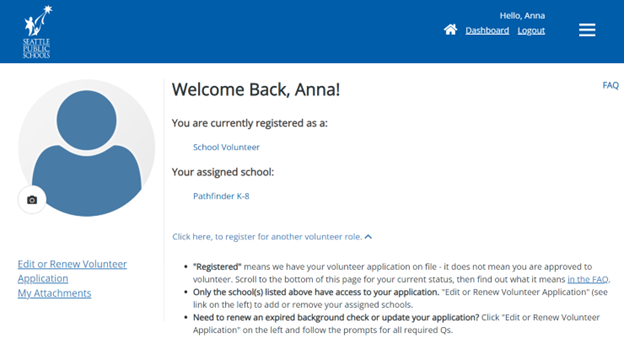
- “Registered” means we have a volunteer application on file – it does not mean you are approved to volunteer. Only the school(s) shown on your dashboard can access your application.
- Scroll to the bottom of the page until you arrive at a gray box.
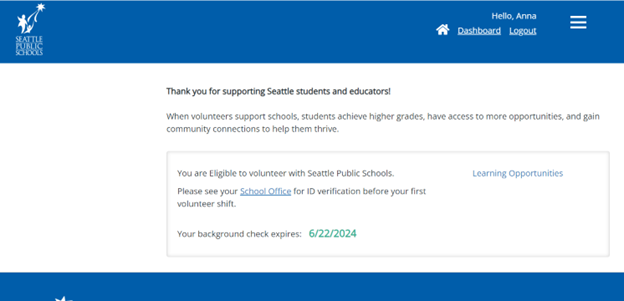
- If you are “Eligible.“
“Eligible” does not mean “Approved” but rather that your background check meets SPS volunteer eligibility criteria. Only the school volunteer program liaison can approve your application by verifying the information you entered on the application and your photo ID.
- If your are “Category B.”
You are approved to volunteer with SPS as a Category B volunteer. Category B volunteers are school and remote volunteer roles that involve unsupervised contact with students. In addition to a national background check, Category B volunteer screening includes an interview and reference checks. Examples: math club coach, breakout room facilitator (in a virtual classroom), one-on-one tutor (including remote/virtual), mentor.
If you requested a Category B background check (national level) to be a chaperone for a field trip longer than three days, your status will be “Eligible,” but the school will have a record of you completing Sterling Volunteers. Only unsupervised tutors and mentors receive the “Category B” designation.
- If you are “Pending.”
Option 1: If you recently completed your volunteer application for the first time, “Pending” indicates that it has not yet been processed by the school volunteer program liaison.
Option 2: If you were previously approved to volunteer with SPS, “Pending” indicates that your application or expired. Please login to the volunteer portal and click on “Edit or Renew Volunteer Application” to fill in any missing answers and/or renew your background check.
- If you “Need Sterling Background Check.”
Sterling Volunteers is our trusted vendor for out-of-state background checks. You should have received an automatic email directly from them with instructions for purchasing their background check. Please check your junk/spam box if you cannot locate it in your inbox, or visit our background checks page.
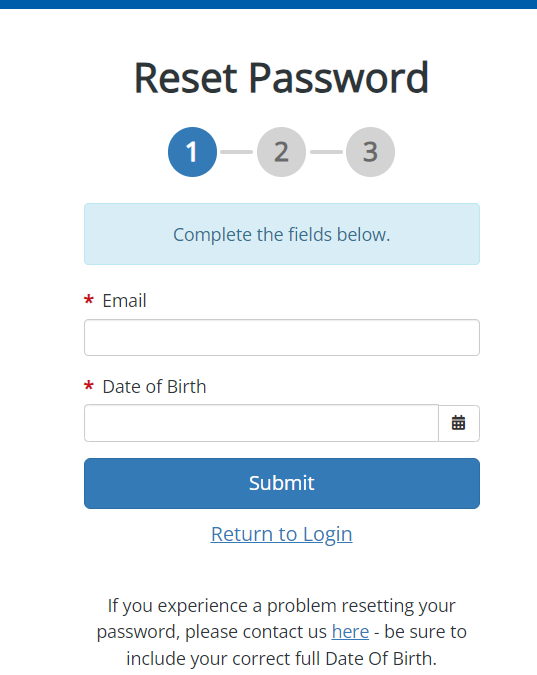
You requested a password reset but have not received the automatic email yet.
- Allow 1-2 hours for your password reset email to arrive in your inbox. Email servers can slow down the delivery of our emails to check for viruses or phishing.
- Check your junk/spam/bulk/updates folder for an email from “system@ecemail.samaritan.com”
- If this fails, your email server may be blocking our emails. Add “system@ecemail.samaritan.com” to your address book and/or safe sender list, and reset your password again.
- Email your Volunteer Program Liaison and find out what email address and DOB they have on file from your last volunteer application.
- If those attempts fail and you still can’t locate your password reset email after two hours, contact us with your date of birth, and we will send you a temporary password.
You receive a message stating, “Sorry, but you are not allowed to log in until your activity status has been changed.”
- Your application was archived. We archive applications that have been expired for more than two years and when volunteers opt out of the program. Occasionally, volunteers opt out of the program accidentally, and this causes their application to be archived unintentionally.
- Please do not create a new volunteer application! Your archived application can be recovered.
- Contact us, and we will activate your application and send you a temporary password.
Each school has a designated volunteer program liaison. Liaisons receive and process volunteer applications. The liaison completes your approval process based on the information you entered into the application – see Step 4 “School Approval” here.
- Watch the 20-minute online course and answer questions as you go along.
- Go to the volunteer login page.
- Enter your email address and password.
- Once logged in, you will arrive at your dashboard:
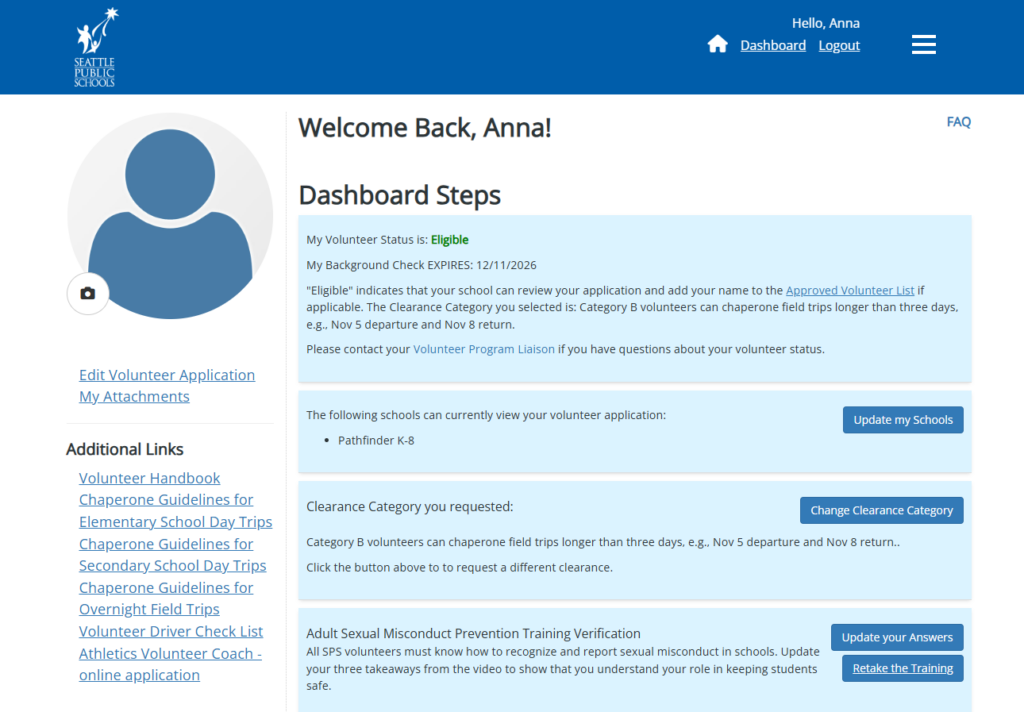
- Scroll down the the blue box titled “Adult Sexual Misconduct Prevention Training Verification”. Click “Update your Answers” to view your past entry. In the screen shot below the answer is missing altogether:
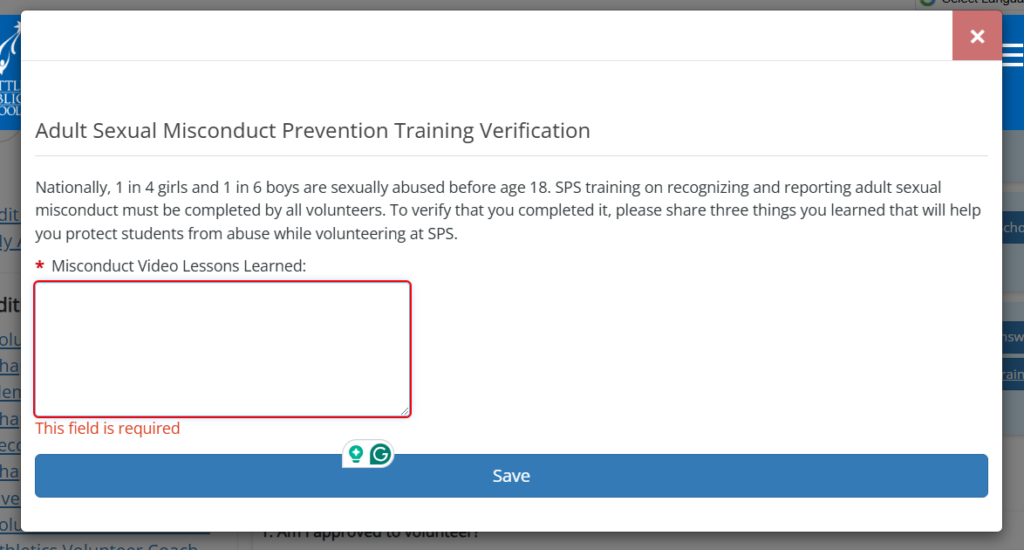
- Enter three distinct lessons from the ASMP course that will help you protect students from abuse while volunteering at SPS.
- Click “Save”.
- Enter your email address and password.
- Your dashboard will show you which school currently has access to your volunteer profile:
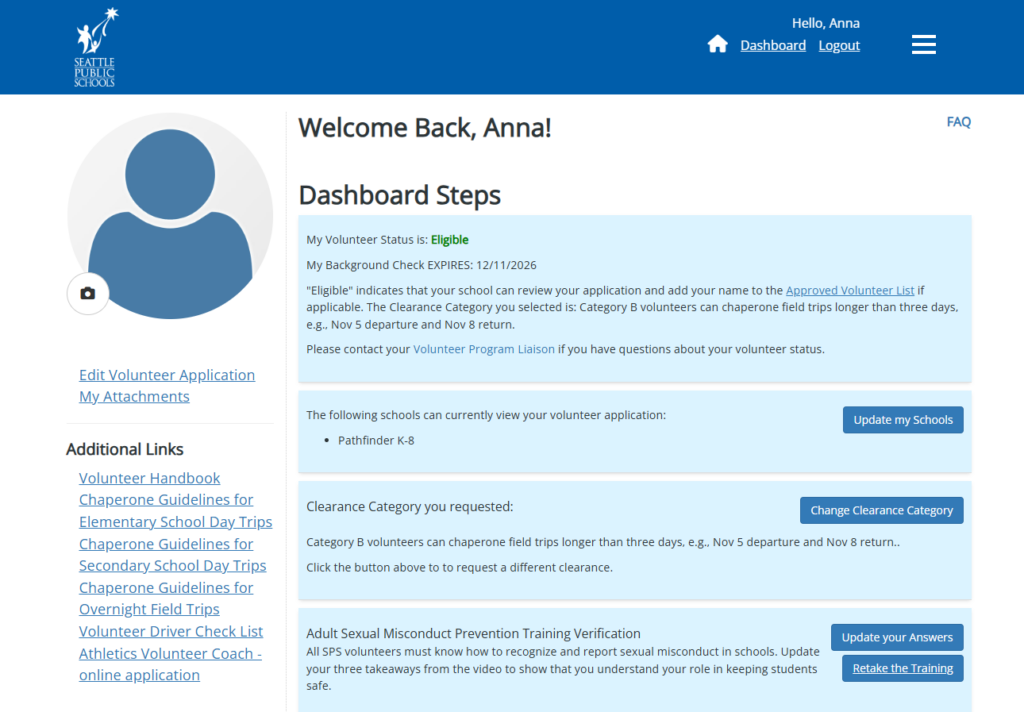
- Click “Update my Schools” in the second blue box from the top.
- Locate the list of all SPS schools and check or uncheck the location(s) where you’d like to volunteer.
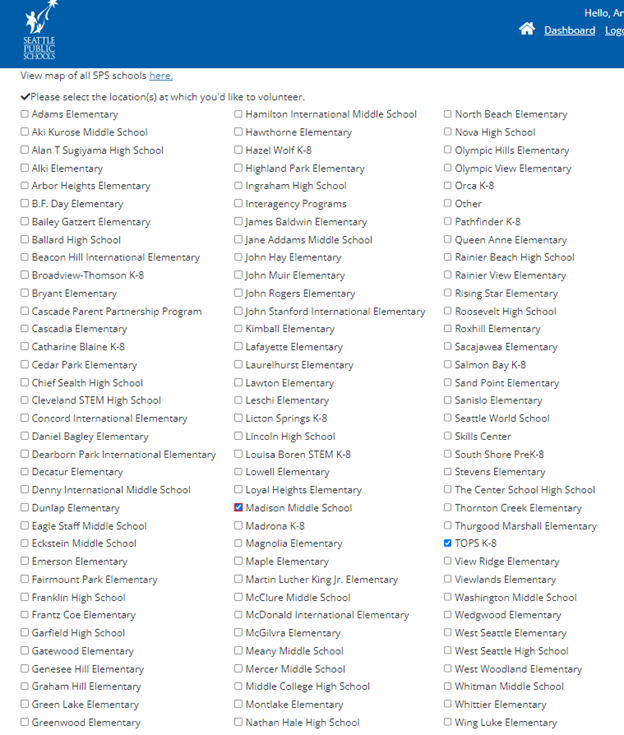
- Click “Save”
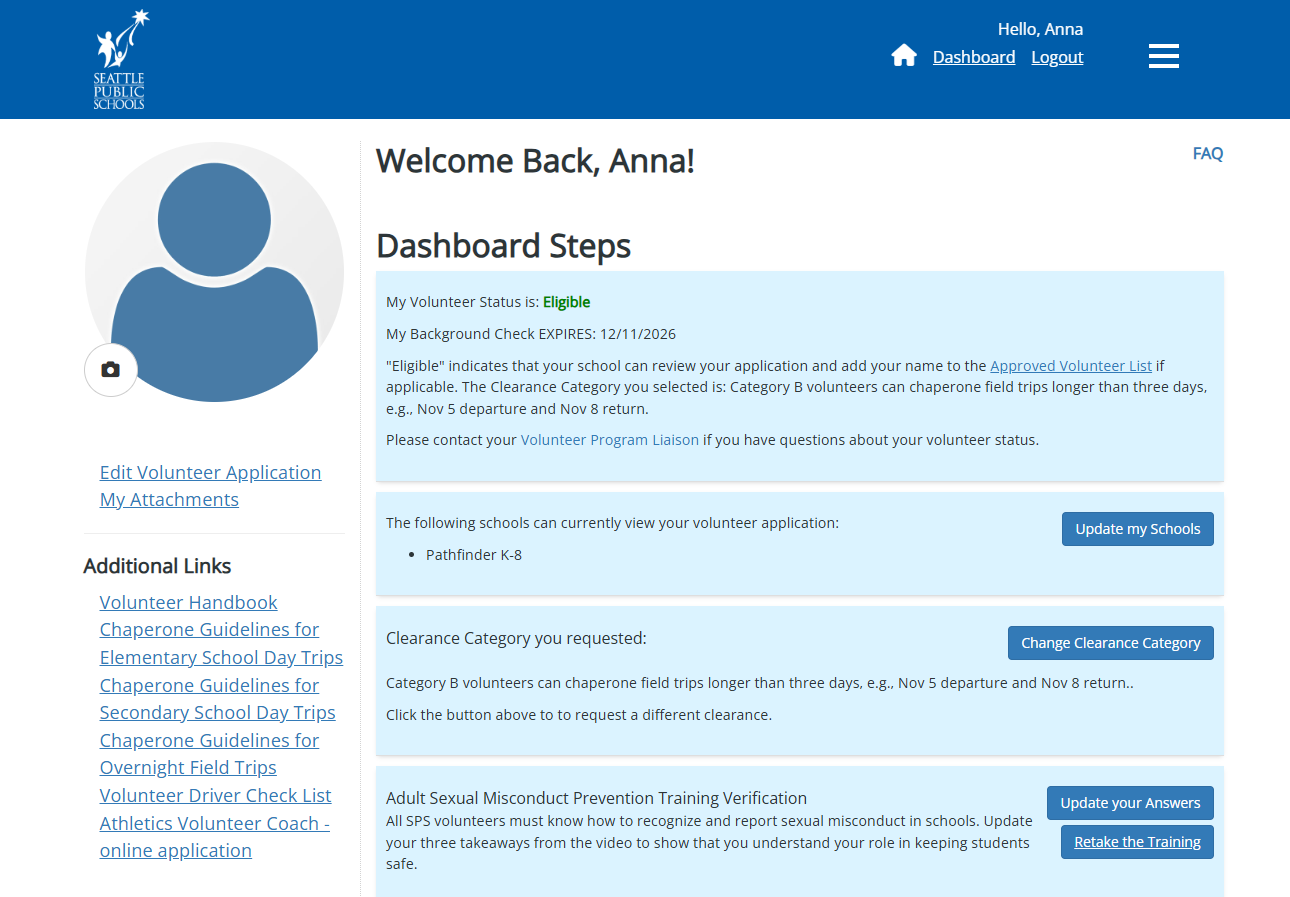
- The third blue box from the top will show the clearance category you requested most recently.
- Click “Change Clearance Category” to select a different category and “Save”.
- If you requested Category B or C, an email from our national background check vendor, Sterling Volunteers, will arrive in your inbox shortly – check your “junk/spam/bulk” folder if you can’t locate it.
- Follow the included instructions. Sterling Volunteers will notify you when your background check is complete (2-10 business days, depending on your residency history).
Below are items that Volunteer Liaisons report as missing most frequently on volunteer applications. Login to the volunteer portal and use the following checklist to ensure your application is complete and ready for processing:
- Current background check results: scroll to the bottom of this page to see if your state background check is up-to-date. “Eligible” means your current background check is good until the date shown in green letters. Please note that you cannot renew your background check until after it expires.
- National background check results (required only in some cases). If you need this level of clearance, you should have received an email from our trusted vendor, Sterling Volunteers. Your application is stalled if you have not yet purchased this $21 background check.
- Did you upload your photo ID? This can speed up your approval if your background check requires a manual review or results in an error.
- Did you complete the Adult Sexual Misconduct Prevention Training verification? Your application must include a complete answer in the provided text field.
- Did you enter first and last names in the “Alias” section (if you use/used other names)? Filling only one or three of the available four fields prevents your background check from running automatically (resulting in an “Error” status).
- Did you update and disclose all past criminal records, including those older than seven years? Please share DUIs, misdemeanors, past convictions, and pending charges to avoid delay or rejection.
