Accessibility Resources
Seattle Public Schools Web Accessibility
Accessibility Workshop
The SPS web team provides accessibility workshops and support as needed. Please email webmaster@seattleschools.org for more information.
Path to Accessible Documents on SPS Websites
Seattle Public Schools (SPS) is committed to ensuring all web pages and content are accessible and in compliance with the Americans with Disabilities Act (ADA). All external website content must be accessible. Documents that are not accessible, or without a conforming alternate version, will be removed.
We also want to make it as easy as possible for you! Information below will support you in determining if your content should be posted on a district webpage and in making it accessible.
Important! You need Adobe Acrobat Pro DC in order to make your PDFs as accessible as possible. If you are an SPS employee, you can email TechTicket and request an Adobe Acrobat Pro license.
Document Accessibility Resources
You need Adobe Acrobat Pro DC in order to make your PDFs as accessible as possible. If you are an SPS employee, you can email TechTicket and request an Adobe Acrobat Pro license.
- Make a PDF Accessible
- Make an Excel Workbook Accessible
- Make a PowerPoint Accessible
- Make a Word Document Accessible
- How to submit documents to web team for accessibility check (school web editors only)
Image Accessibility
Images of text are not ADA accessible and therefore are not allowed on the public district or school websites. They are not accessible because the text in the image will not be read aloud to people who use assistive technology. The SPS web team will remove images of text from the public SPS websites. Any important information about the event such as date, time, links to RSVP, etc. should be added as text on the webpage. Please see examples below.
Image of Text Example (not allowed)
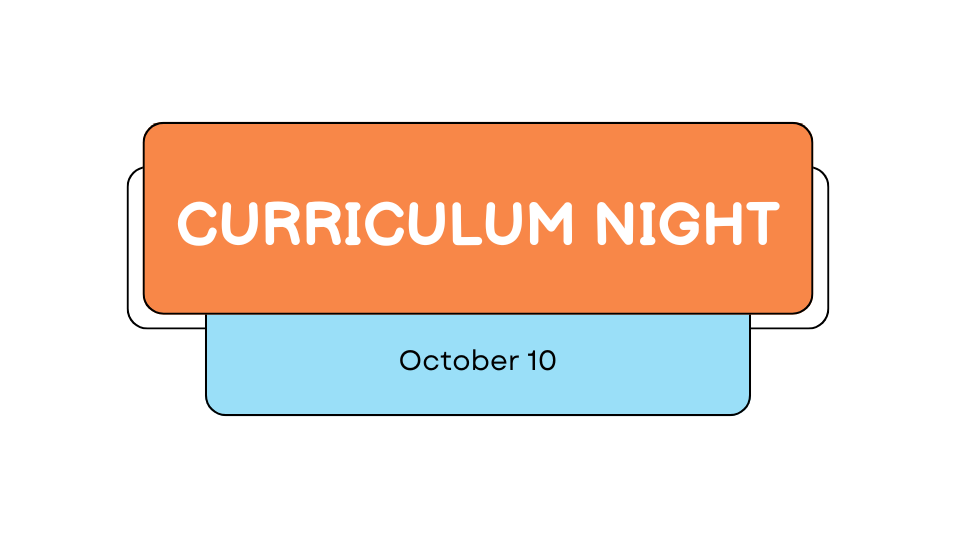
Image with Text on Page Example (allowed)

Join us for Curriculum Night on October 10! Please RSVP by October 3.
